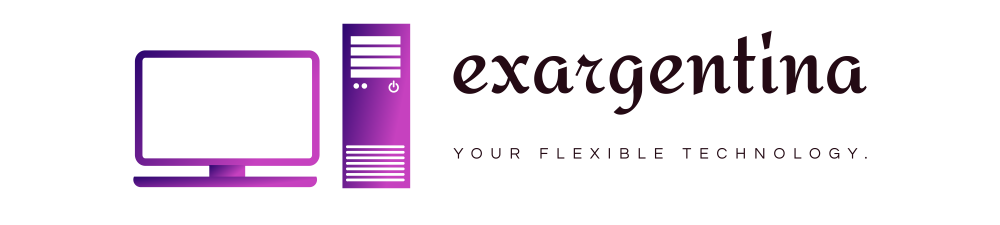Windows Security, which also includes an antivirus program known as Windows Defender, is designed to protect your PC from viruses and malware. But just like other Windows apps, it can run into problems.
One of the issues is Windows Security failing to start. Fortunately, we have some quick fixes for you.
1. Reset or Repair Windows Security
Windows 11 comes with a native repair tool that can identify minor issues in apps and resolve them automatically. Windows Security is no exception. Here’s how to go about it:
- Click on the Start Menu icon.
- Search for “Windows Security.”
- On the right pane, click on “App settings.”

- On the right side of the display, navigate to the “Reset” category.
- Click “Repair”.

- Now check to see if Windows Security is working. If not, follow the same steps again and click “Reset” instead of “Repair” in the final step. This should help resolve any configuration issues causing Windows Defender not to start.
2. Use SFC and DISM
Some Windows 11 apps (like Windows Security) can stop working due to corrupted or modified files. Fortunately, you can use SFC (System File Checker) and DISM (Deployment Image Servicing and Management) tools to detect and restore these files with the correct version.
Here’s how to do so:
- Click on the Start Menu and type
cmd. - On the right pane, click on the “Run as administrator” option to open Windows terminal.

- Run the
sfc /scanowcommand and wait for the SFC tool to scan your system.

- After the scan is complete, you should see a success or failure message on the cmd terminal.
- If the process was successful, restart Windows and try firing up Windows Security. Try running a DISM scan if the problem persists.
Note: DISM might need to download some Windows files from Microsoft’s servers, so you should keep your PC connected to the internet.
- Retrace the first two steps from above to launch Command Prompt with administrative privileges.
- Then run the following commands:
DISM /Online /Cleanup-Image /CheckHealth DISM /Online /Cleanup-Image /ScanHealth DISM /Online /Cleanup-Image /RestoreHealth

- After you’re done, restart your PC and try to start Windows Security.
3. Disable Background Apps
Unnecessary processes running in the background can interfere with Windows Security. If you suspect this might be the issue, use Task Manager to force these processes to stop. Also, you can perform a clean boot to make sure there’s no interference with Windows Security.
Here’s how to go about it:
- Click on the Start Menu and type
msconfig. - Click “Open” on the right-hand pane.

- On the “System Configuration” window, select the “Services” tab.

- Check the “Hide all Microsoft services” box and click “Disable all.”

- Press Ctrl + Shift + Escape to open Task Manager.
- Navigate to the Startup tab and disable all the programs by pressing the button at the bottom.

- Restart your PC. It should boot without any third-party services and apps interfering with Windows Security. If Windows Security starts without a problem, there’s a high chance a program or app you installed recently is causing the issue. You might need to uninstall any programs and apps you’ve installed recently to resolve the issue permanently.
Remember to enable the apps and processes you disabled after the issue is resolved.
If you have installed an additional antivirus on your PC, you probably should uninstall it. You see, Microsoft doesn’t allow you to run two or more security tools concurrently. Here’s how to uninstall third-party security tools:
- Press Win + I to open Settings.
- Go to “Apps” and then click on “Apps & features.”
- Scroll through the installed apps to find any third-party security tools.

- To uninstall an app, click on the kebab menu next to it and select “Uninstall”.

- After you remove all third-party antivirus tools, restart Windows to see if the problem persists.
5. Install the Latest Windows Updates
Updating your system brings new features, security patches, and bug fixes. If Windows Security is malfunctioning due to a bug in Windows, then updating your OS might help resolve the issue.
Here’s how to download and install Windows 11 updates:
- Press Win + I to open Settings.
- On the left-hand pane, click on “Windows Update” at the bottom of the list.
- Click on the “Check for updates” button to see if there are pending updates.

- Proceed to install updates if your PC isn’t up-to-date.
- After your PC restarts, check to see whether the issue with Windows Security is resolved.
6. Restart Windows Security Center Service
“Windows Security Center Service” is an app that runs every time you boot up your computer. If the app fails to start due to a malfunction, you might not be able to access Windows Security. To resolve this issue, you need to restart the “Security Center” service. Here’s how to go about it:
- Click on Start Menu and type
services.msc. - On the right-hand pane, click “Open” to launch the “Services” window.

- Navigate to “Security Center” on the right.
- Since items in the menu appear in alphabetical order, you can hasten the search by clicking on any item and pressing S on your keyboard.

- Right-click on “Security Center” and select “Restart” from the menu that appears.

- Try to open Windows Security now and see if it works.
Frequently Asked Questions
Do I need a separate antivirus program if I have Windows Security?
Windows Security performs surprisingly well in keeping viruses and malware at bay. However, if you still feel that you might benefit from getting a third-party antivirus program on your PC, here are our recommendations.
Can I force Windows Security to open?
You can try to force Windows Security to open using Task Manager:
- Press Ctrl + Shift + Esc to launch Task Manager.
- Click on File on the main menu and select “Run new task”.
- Type
windowsdefender:into the “Create New Task” window. - Click “OK”. Windows Security should open.
Is Windows Security free?
Unlike antivirus programs such as Avast and McAfee, Microsoft Security is available for free for Windows 10 and Windows 11 users. Microsoft routinely updates the antivirus.
All screenshots by Richard Kanyoro.
Is this article useful?
Subscribe to our newsletter!
Our latest tutorials delivered straight to your inbox